Clients
Add a Client
Everbility allows you to manage your clients and their documentation with an easy-to-use dashboard.
Who is a Client?
Clients are the people you work with. They could be patients, clients, or anyone you work with. Clients can also be the people you work for, like a company or a school.
Here are some examples of clients:
- If a therapist has a caseload of clients, each client could be added individually in Everbility. In each client folder, you can add notes, reports, letters, etc specific to that client.
- If a therapist works for a company/ practice/ clinic, the company could be added as a client. In the company folder, you can add internal team meetings, company letters, etc specific to that company.
- If a therapist works for a school, the school could be added as a client. In the school folder, you can add internal team meetings, school letters, etc specific to that school.
- If a therapist wants to keep track of their own professional development learning in Everbility or use AI to streamline their individual workflow, they can add a client for themselves. In the client folder, you can add professional development notes, KPI targets, etc specific to that therapist.
Create a New Client
Go to Dashboard, then Clients in the left-hand sidebar, and finally click on the Add New Client button. Fill in the name and click the Add button to finish adding the new client.
You can use the up and down arrows next to First Name and Last Name to sort your list according to your preferences.
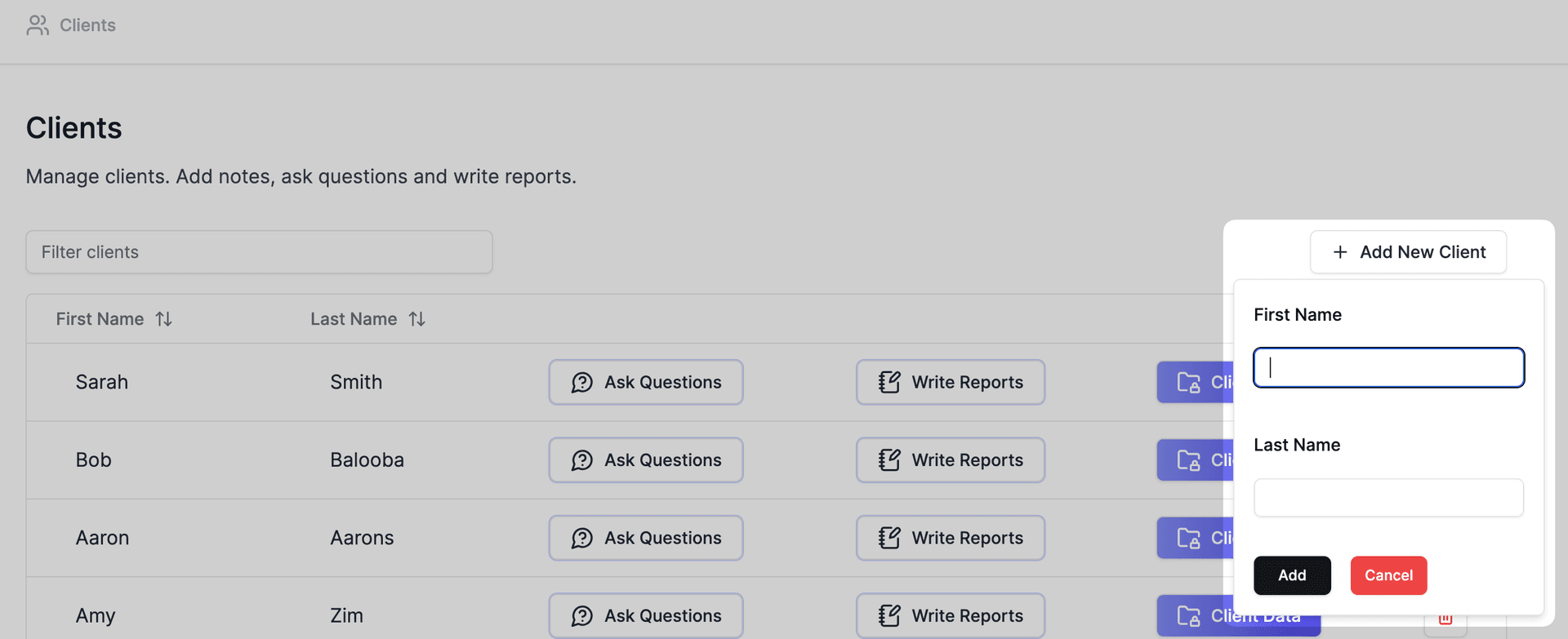
Edit Client Name
Click the Client Data button to access the client data and edit their name. You can edit name by clicking the existing name and typing changes. The name saves automatically when you click away.
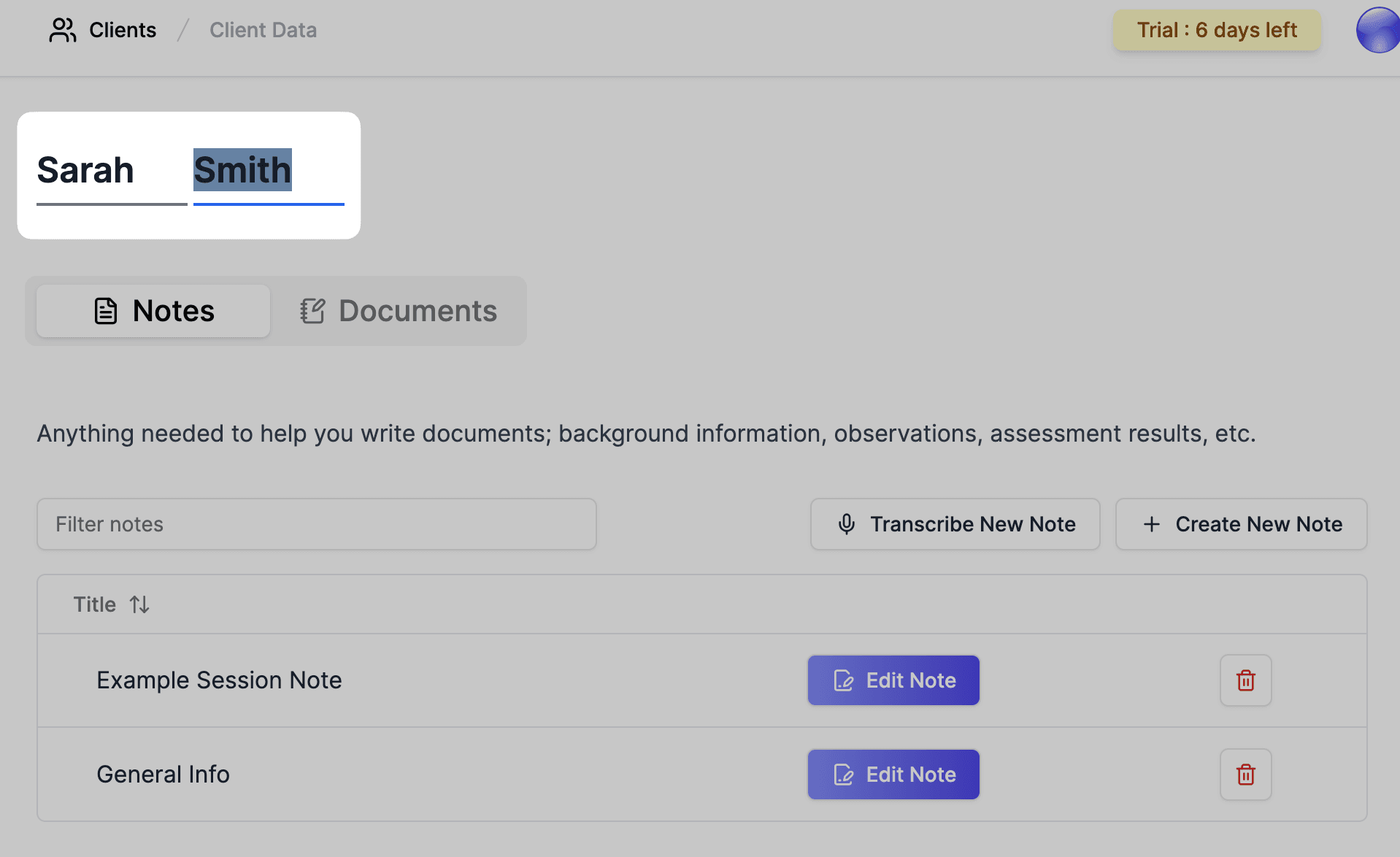
Delete a Client
Click the bin icon/ three dots icon in the row of the client you wish to delete, then click Delete in the pop-up.
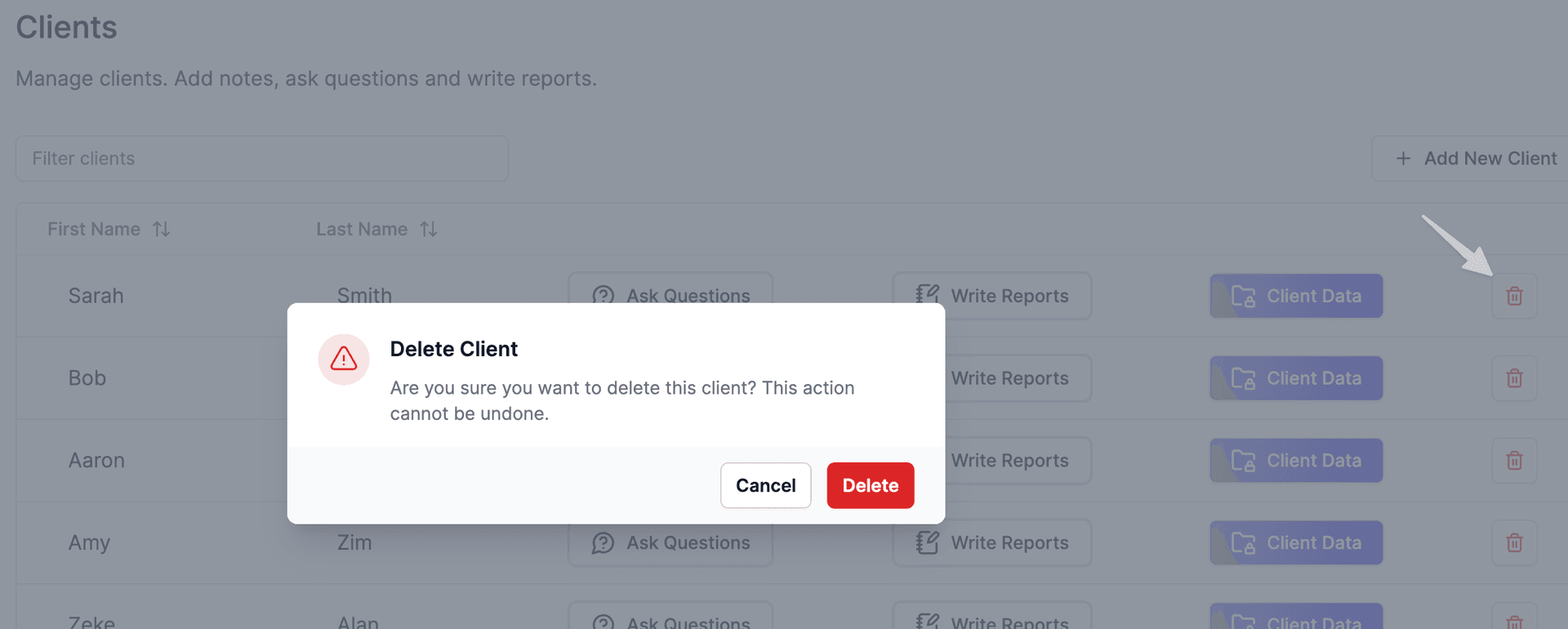
Deleting a client will also delete all their notes and reports.
Feeling stuck? Book a demo here